How to install and Setup IPTV on FireStick /Firebox /FireTV
To setup IPTV on Firestick all it takes is installing the right app then entering your IPTV login details.
In this guide, we’ll show you how to use IPTV Smarters Pro, one of the most popular IPTV apps for Firestick. Step by step, we’ll walk you through downloading, installing, and setting it up so you can start streaming your favorite channels in no time. Let’s get started!
1. Choosing the Right IPTV App
There are several apps available to setup IPTV on FireStick, each offering a different user experience. IPTV Smarters Pro is one of the most popular free options, but if you find its interface slow or clunky, you might prefer other alternatives. Below, we’ve listed some great IPTV apps along with their Downloader codes for easy installation. Some are free, while others require a one-time or subscription payment.
For this guide, we’ll focus on IPTV Smarters Pro, but all these apps follow a similar setup process. If you run into any issues, feel free to contact us on WhatsApp for assistance.
Recommended IPTV Apps with Downloader Codes
– IPTV Smarters Pro – 591178 or 78522 (Free) if downloader code is not available, enter this URL instead to download the app: https://www.iptvsmarters.com/smarters.apk – Official Website
– TiviMate – 272483 (Paid) – Official Website
– 8K Player – 5811661 (Free) – Download Link
– HOT Player – 395800 (Paid) – Official Website
– IBO Player Pro – 834339 (Paid) – Official Website
For more apps, you may find this article helpful:
*How to install and setup IPTV on Android Devices
What You Need to Know
– You can always check Official website for updated downloader codes.
– We’ll be using IPTV Smarters Pro for this tutorial, but you can choose a different app if you prefer.
– Once installed, you’ll need to log in with your IPTV subscription details you received from us.
Now, let’s dive into the step-by-step setup!
2. How to Setup IPTV on FireStick?
Video Tutorial: FireStick setup full guide
Watch this video tutorial for complete guide, when you get to downloader part — use downloader code or URL we listed earlier!
Step-by-Step Installation Instructions (with Images)
Follow these steps to install IPTV Smarters Pro on your Firestick:
1. From the home screen of your device, hover over the Find option.
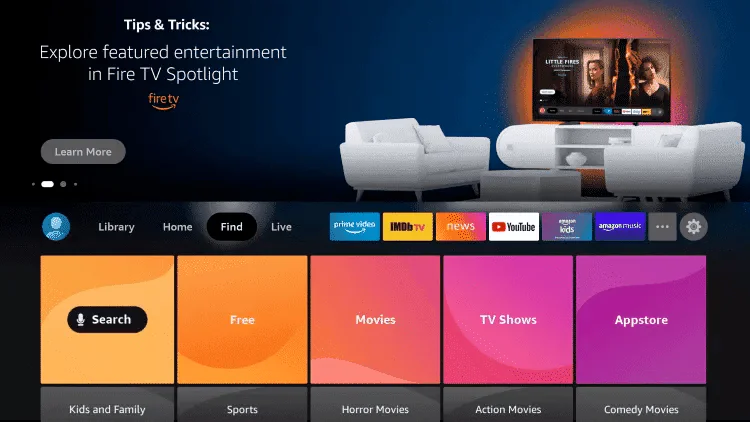
2. Click Search.
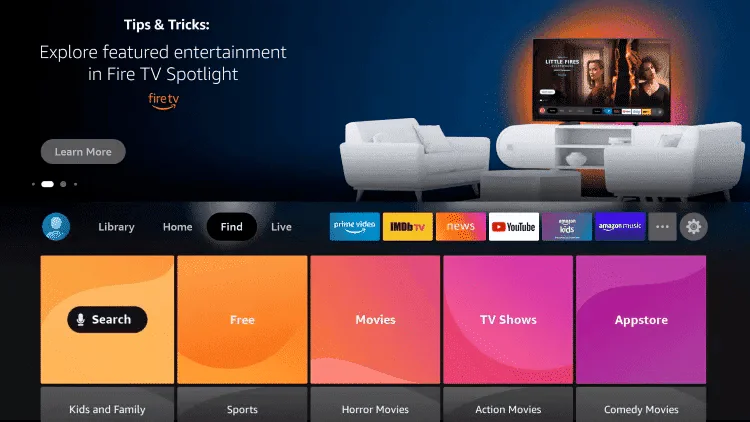
3. Search for and select Downloader.
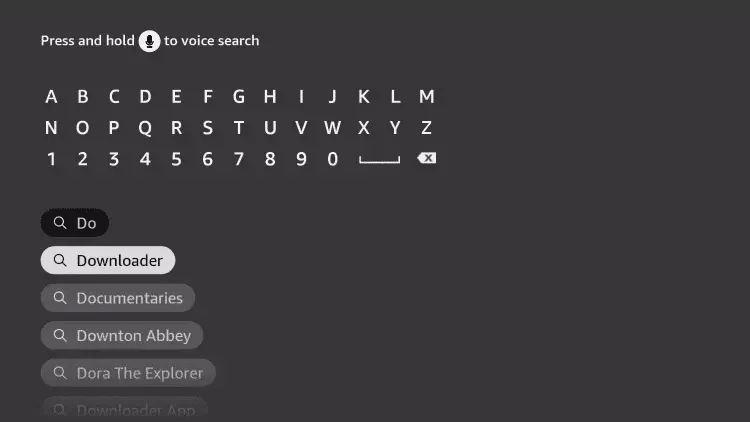
4. Choose the Downloader App.
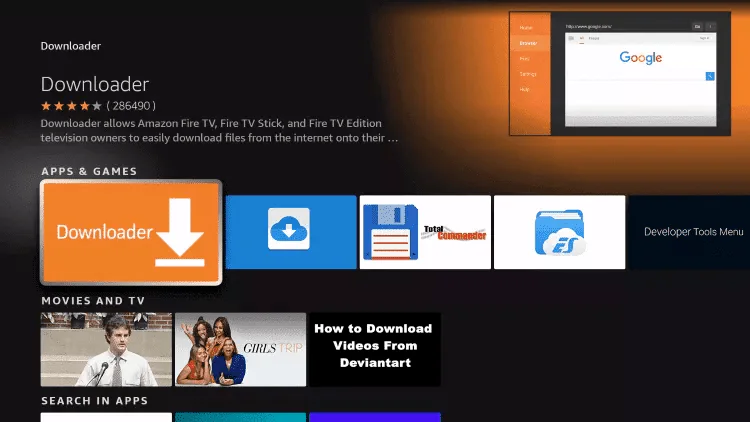
5. Click Download.
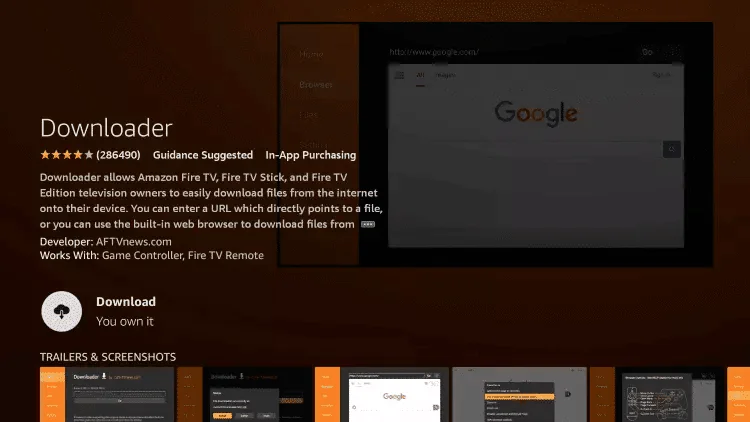
6. Once the app finishes installing click Open.
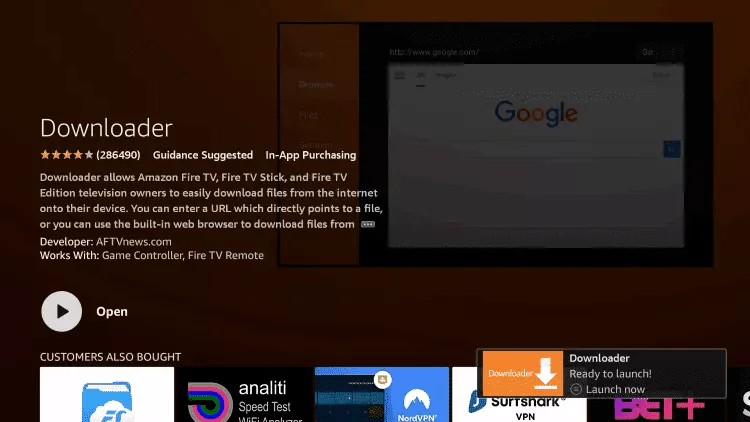
7. Return to the home screen and open Settings.
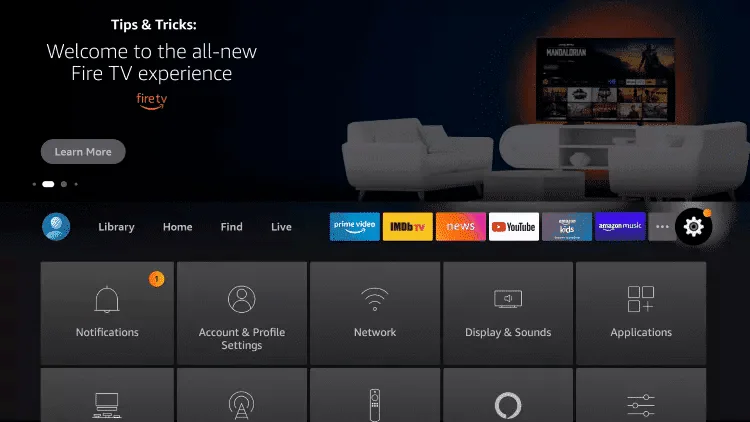
8. Click My Fire TV.
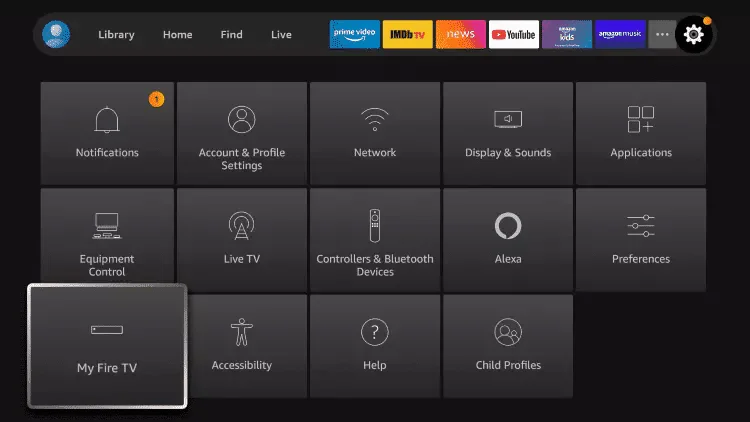
9. Choose Developer options.
█ If you don’t have developer options enabled, do the steps shown on the video above in step 1.
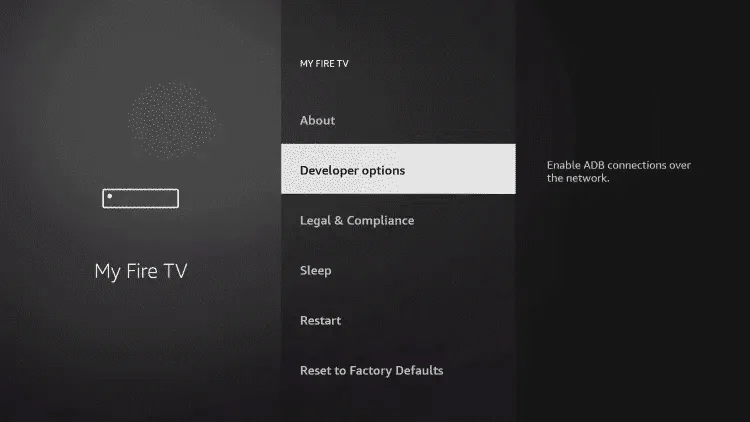
10. Click Install unknown apps.
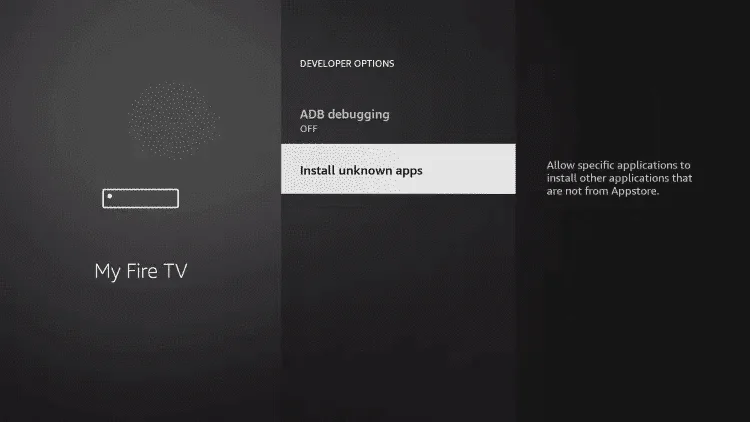
11. Find the Downloader app and click it.
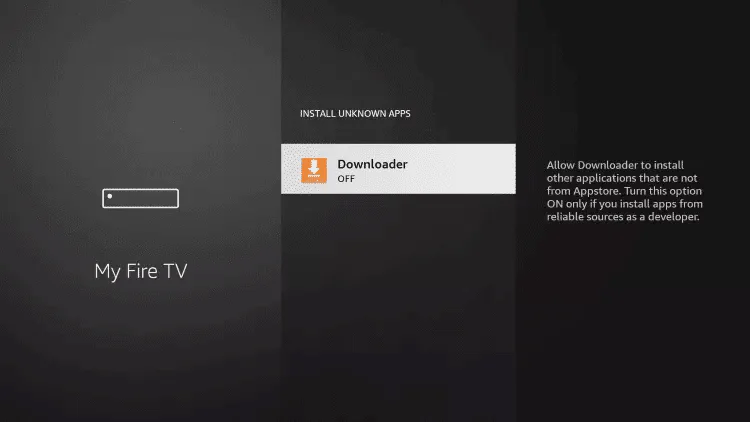
12. This will turn Unknown Sources to On for the Downloader app. This will enable side-loading on your device.
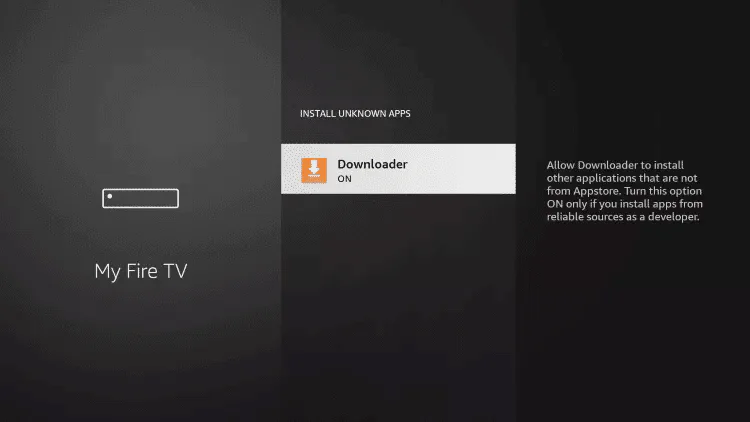
13. Launch Downloader.
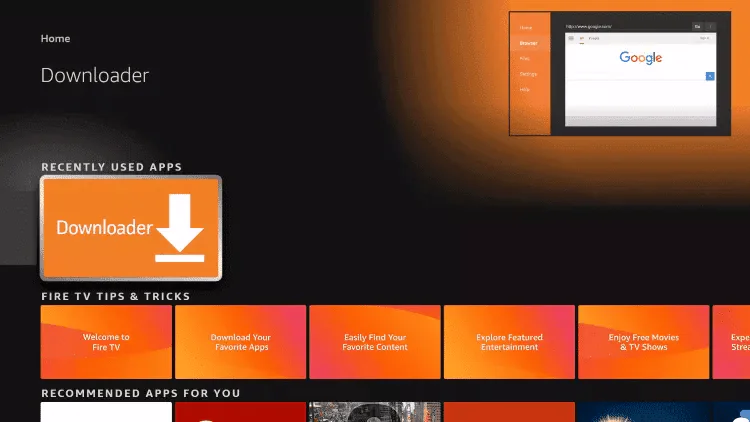
14. Click Allow.
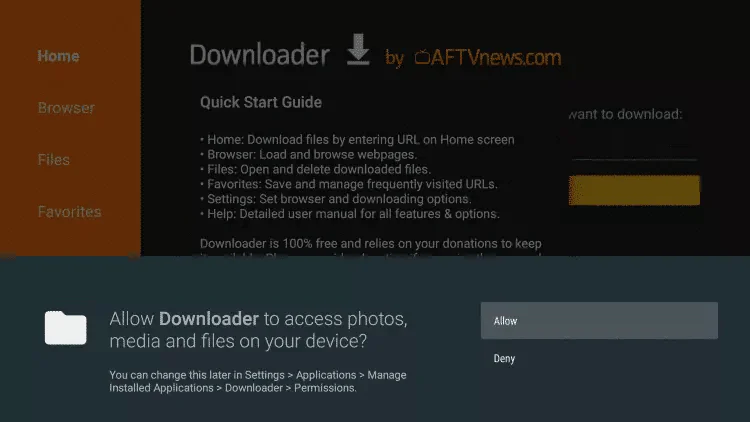
15. Click OK.
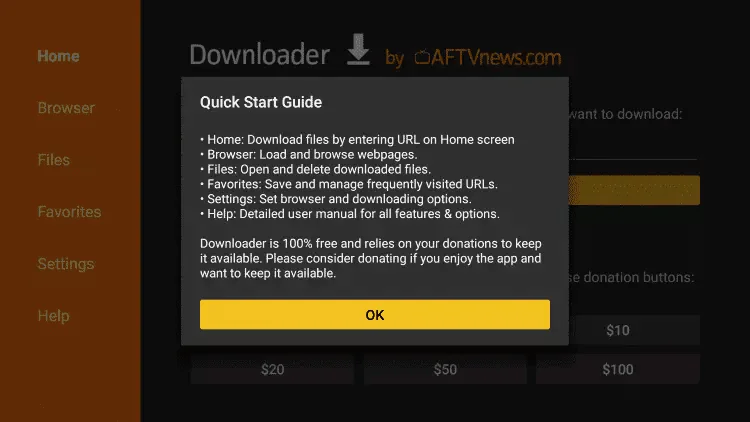
16. Type in any of the earlier mentioned codes or enter this link:
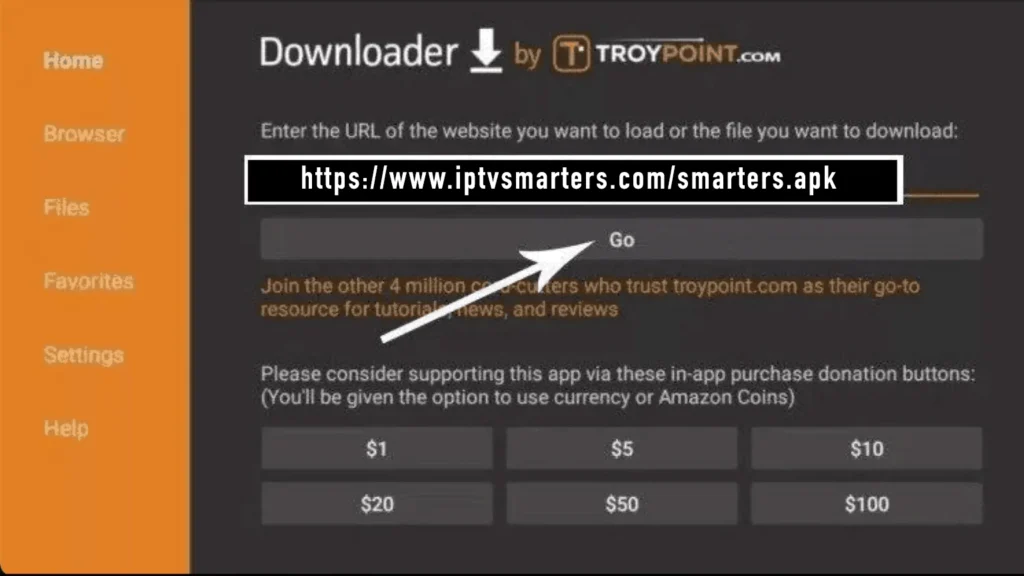
17. Wait for file to download.
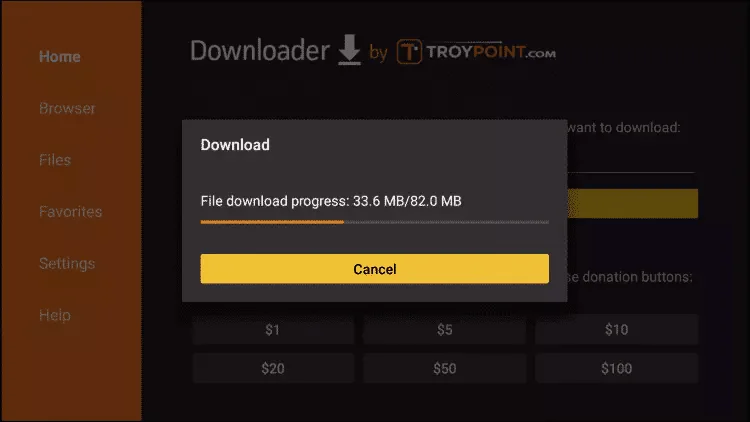
18. Click Install.

19. Click Done.
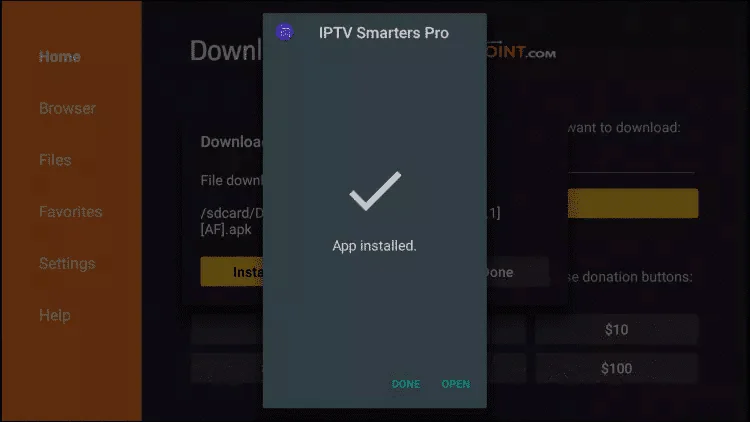
21. Once installed, open it and choose login with Xtream Codes API and enter the login details you received on Email or WhatsApp.
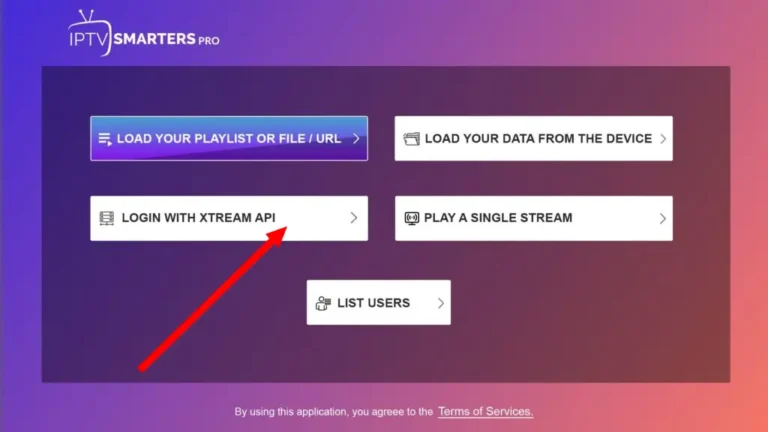
22. Enter your IPTV Subscription login details:
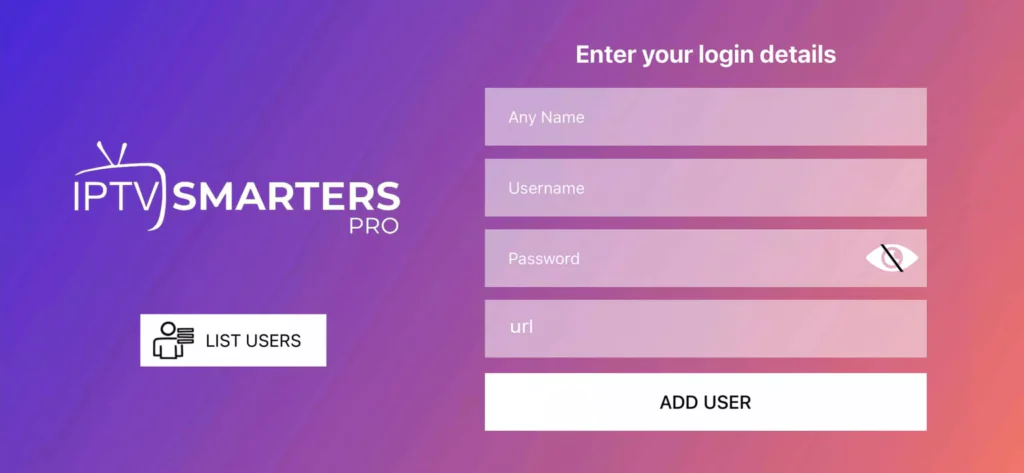
- First Box: You can put ANYTHING
- Second Box: Your Username
- Third Box: Your Password
- Forth Box: Server URL – Always Starts with HTTP:// not
HTTPS://
3. Troubleshooting
If you receive an “Authorization Failed” message, double-check your login details, as typos are a common cause of this error. If everything is correct, but you still see “Authorization Failed” or “Account Expired”, try disabling your VPN and attempt again.
If you’re having trouble with the setup or encountering difficulties during the process, we’re here to help, email us on [email protected] or on WhatsApp here.
