How to Install and Setup IPTV on Apple Devices (iPhone, iPad, Mac)
Looking to setup IPTV on Apple Devices: iPhone, iPad, or Mac? Setting up IPTV on Apple devices is simple with the right apps. Whether you’re using an iOS app from the App Store or installing an IPTV player on your Mac, you can enjoy a seamless streaming experience with live TV, movies, and series. In this guide, we’ll walk you through the best IPTV apps for Apple devices and show you how to install and set them up quickly. Let’s get started!
Note: You can now watch directly from your browser at http://web-8k.me/
We always recommend keeping at least two different apps installed on your device.
1. Setup IPTV on Apple iPhone and iPad
Smarters Player Lite
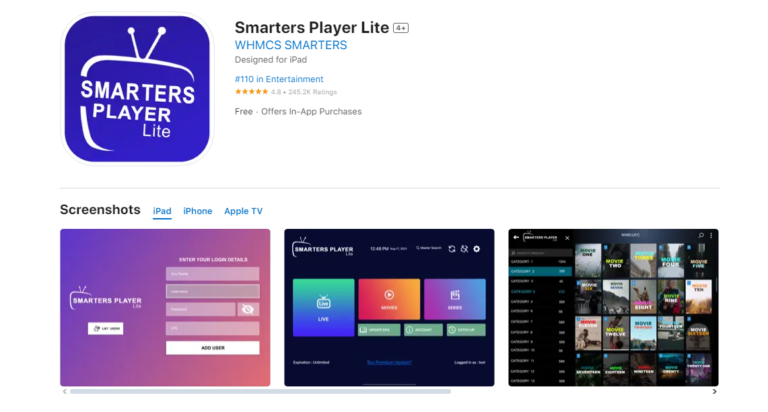
Description: Smarters Player Lite is a popular free app that provides a simple interface for watching IPTV channels. While it’s easy to use and completely free, it can sometimes. However, it’s still a reliable option for many users.
Features:
– Free to use with basic functionalities.
– User-friendly interface.
– Occasionally experiences performance issues.
How to Log In:
– Download and install Smarters Player Lite from the App Store.
– Open the app and select “Login with Xtream Codes API.” (third button)
– Enter your username, password, and URL provided in your subscription email/WhatsApp
– Click “Add User” to start accessing your IPTV channels
IPTVX
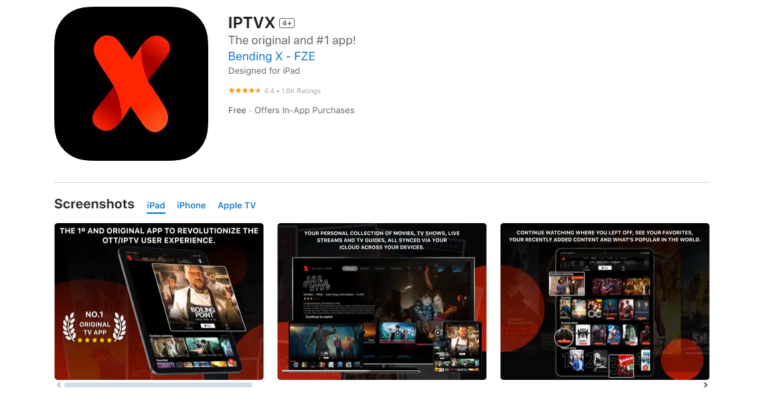
Description: IPTVX is considered one of the best IPTV apps for iOS due to its robust features and smooth performance. It offers a clean and modern interface with a focus on user experience.
Features:
– Premium features available prices ranges from $4 to $45.
– Supports multiple playlists and advanced EPG (Electronic Program Guide) integration.
– Offers a seamless and smooth streaming experience.
How to Log In:
– Download IPTVX from the App Store.
– Open the app and select “Login with Xtream Codes API.”
– Input your username, password, and server URL.
– Click “Add User” to access your IPTV content.
Tivimax IPTV Player
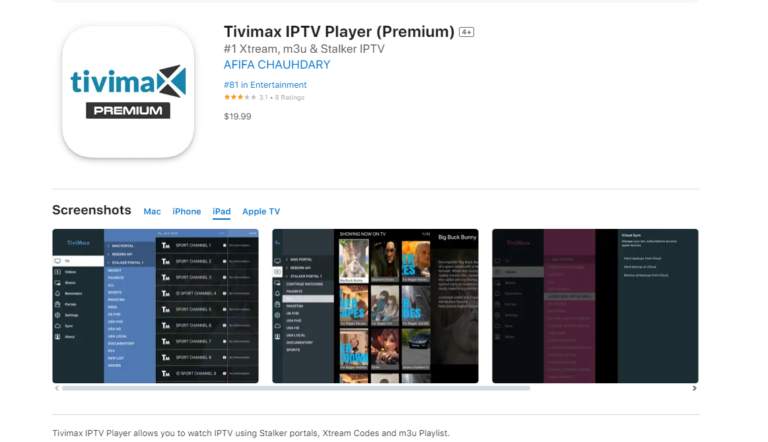
Description: TiviMax is another excellent app for iOS users, offering a variety of features that enhance the IPTV viewing experience. It provides a stable and reliable platform for streaming. It’s the equivalent of TiviMate for iOS users!
Features:
– Paid app cost $20 to install.
– Provides features like catch-up TV and VOD (Video on Demand).
– Supports multiple playlists and parental control features.
How to Log In:
– Download TiviMax from the App Store.
– Launch the app and select “Login with Xtream Codes API.”
– Enter the login details you received from us.
– Click “Add User” to start streaming your favorite channels.
2. Setup IPTV on Apple macOS
Download IPTV app on your Mac
a. IPTV Smarters Pro
To begin, you will need to download the Mac version. You can download it directly from the Official Website Here – IPTV SMARTERS PRO
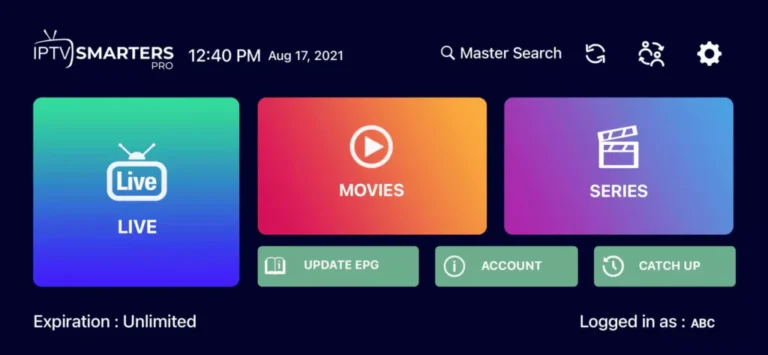
b. 8K Player
You can download it directly from here: 8k Player for Mac
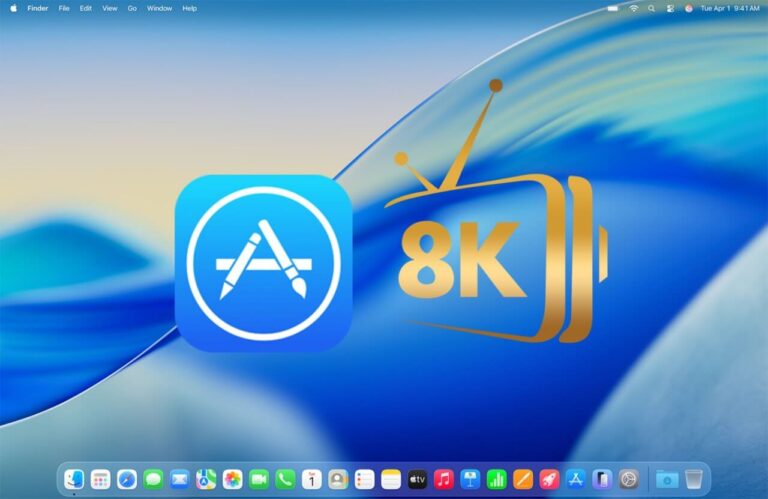
c. Hot Player
you can download and setup IPTV on Apple device by clicking this link or by searching for “Hot Player” in the App Store.
Direct Link to the APP – Click here
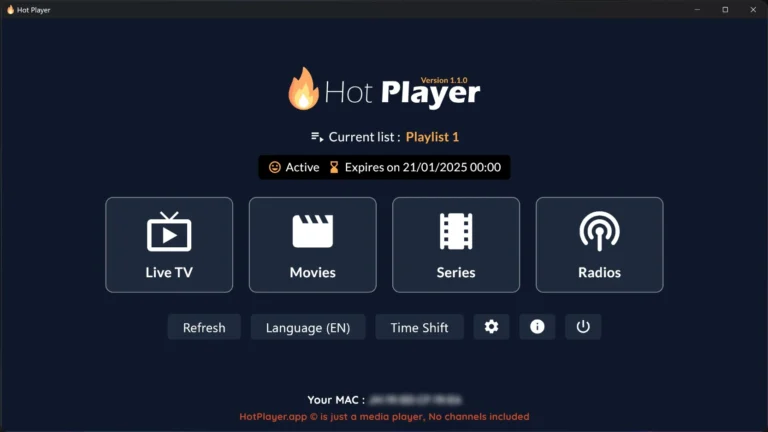
Enable Installation from Unidentified Developers
macOS has a built-in security feature that by default stops you from installing apps from makers you don’t know. You will need to turn on this option in order to install IPTV Smarters Pro:
– Click on the Apple menu in the top-left corner of your screen and select “System Preferences.”
In the System Preferences window, click on “Security & Privacy.”
– Click on the lock icon in the bottom-left corner of the window and enter your admin password to make changes.
– Under the “General” tab, look for the option that says “Allow apps downloaded from” and select “Anywhere”.
If this option is not visible, open the Terminal app and enter the following command:sudo spctl --master-disable
Press “Enter” and provide your admin password if prompted. This will enable the option to allow apps from anywhere.
Re-lock Security Settings: Once you have enabled app installations from anywhere, click the lock icon again to prevent further changes
Another article guide from Apple official support website:
Open a Mac app from an unknown developer
Launch IPTV app
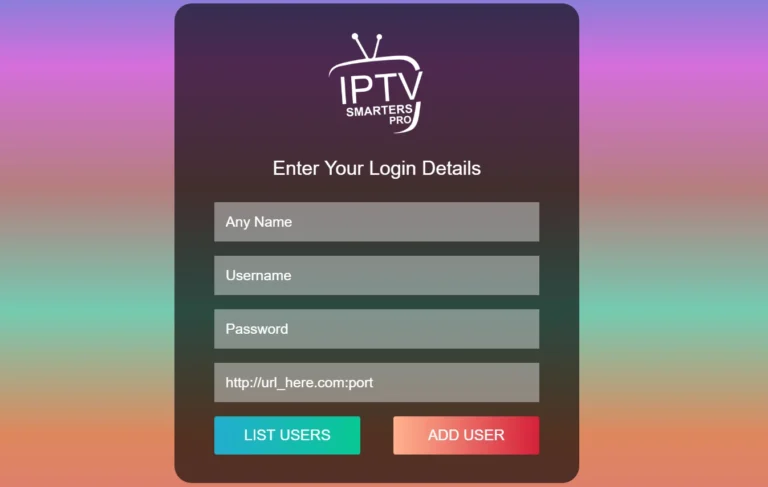
Launch IPTV Smarters Pro or any other app you installed, then enter your IPTV login details:
– First Box: You can put ANYTHING
– Second Box: Your Username
– Third Box: Your Password
– Forth Box: Server URL – Always Starts with HTTP:// not HTTPS://
3. Assistance
If you receive an “Authorization Failed” message, double-check your login details, as typos are a common cause of this error. If everything is correct, but you still see “Authorization Failed” or “Account Expired”, try disabling your VPN and attempt again.
If you ever need help, or you encounter any difficulties to setup IPTV on Apple device, please free to reach out to us on email or WhatsApp. In the same time, you can install on another device if you bought multiple connections from us, you can find many devices to easy setup your IPTV here in the section Setup Guide.
Related Articles to install and set IPTV on other devices you may have:
How to install and setup IPTV on Windows
How to install and setup IPTV on Android Devices
