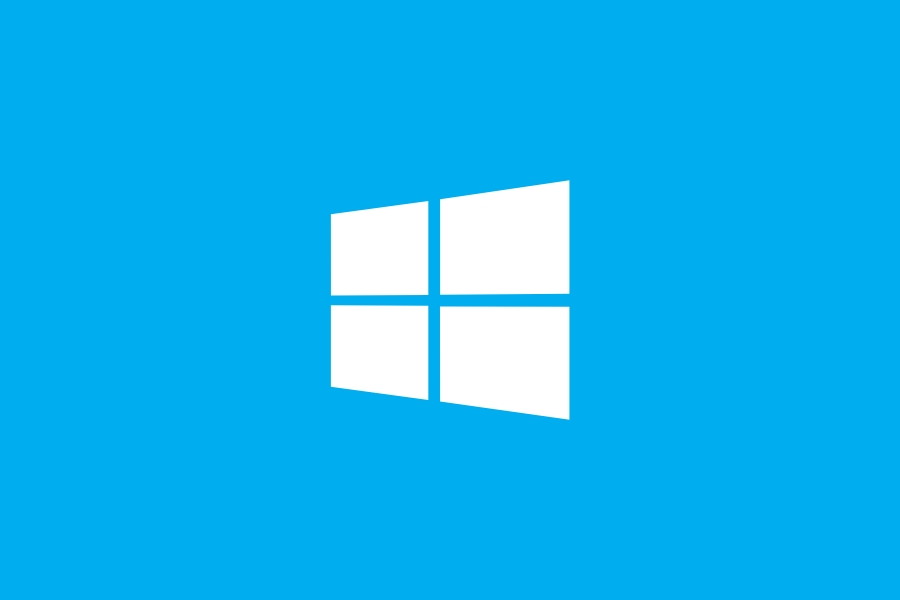How to install and setup IPTV on Windows
Want to setup IPTV on Windows device? You have too many great options, just like Android devices, plenty of apps to choose from: TiviMate IPTV Player and IPTV Smarters Pro. Both apps provide a smooth streaming experience with unique features, giving you access to a wide range of IPTV channels and content right on your PC or laptop. In this guide, we’ll walk you through the setup process so you can start watching in no time!
Note: You can now watch directly from your browser at http://web-8k.me/
We always recommend keeping at least two different apps installed on your device.
1. IPTV Smarters Pro For Windows
1. Download IPTV Smarters Pro
– Open Your Web Browser: Launch your preferred web browser on your Windows device.
– Visit the IPTV Smarters Pro website: Navigate to the official download page: IPTV Smarters Pro Download
– Save the File: click on the link to begin downloading.
2. Install IPTV Smarters Pro
– Follow the set of on-screen instructions to complete the installation.
3. Launch IPTV Smarters Pro
– Enter your IPTV login details
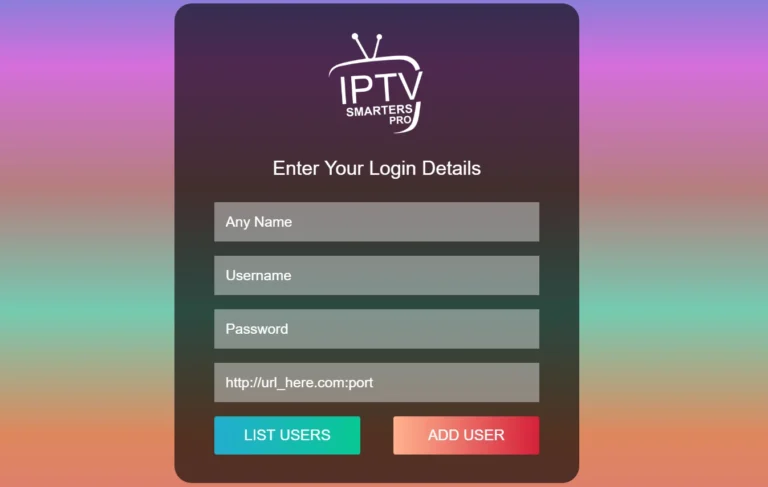
First Box: You can put ANYTHING
Second Box: Your Username
Third Box: Your Password
Forth Box: Server URL – Always Starts with HTTP:// not HTTPS://
2. TvMate IPTV Player For Windows
To enjoy IPTV using TiviMate IPTV Player on your Windows device, you can download the app by clicking this link or by searching for “TiviMate IPTV Player” in the Microsoft Store.
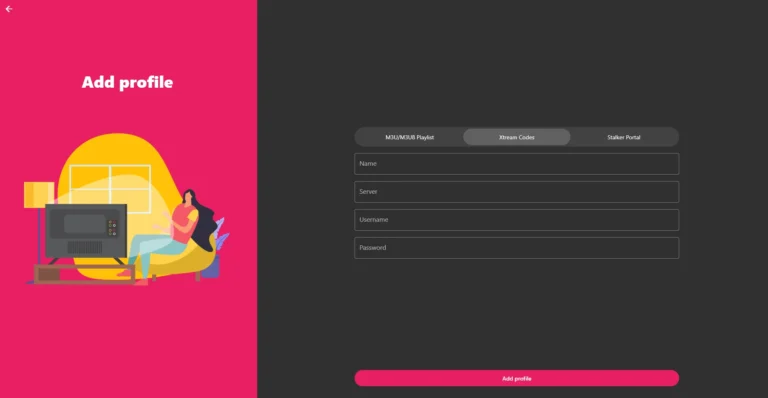
Direct Link to the APP – Click here
Once installed, open the app, and you will be presented with a login page, Here, you can choose to log in using either Xtream Codes API or an M3U playlist, Both options work well and allow you to access your IPTV content seamlessly.
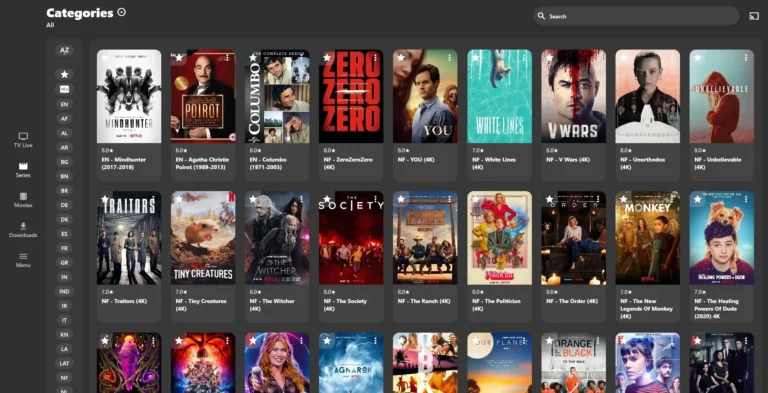
3. HotPlayer For Windows
Same as TvMate Player, you can download and setup IPTV on Windows by clicking this link or by searching for “TiviMate IPTV Player” in the Microsoft Store.
Direct Link to the APP – Click here
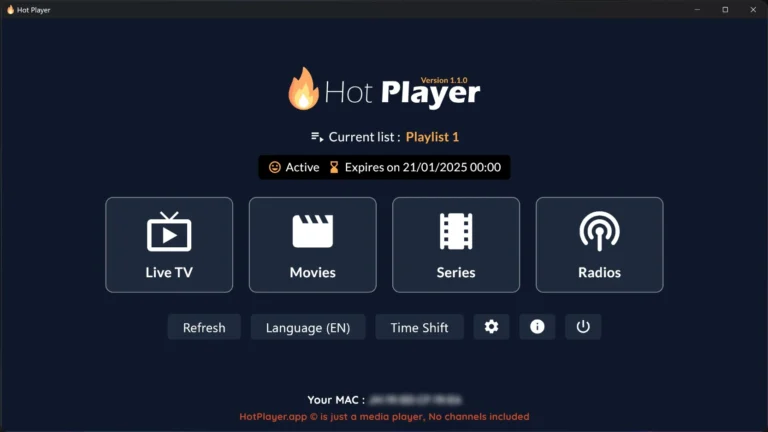
4. Assistance
If you receive an “Authorization Failed” message, double-check your login details, as typos are a common cause of this error. If everything is correct, but you still see “Authorization Failed” or “Account Expired”, try disabling your VPN and attempt again.
If you ever need help, or you encounter any difficulties to setup IPTV on Windows device, please free to reach out to us on email or WhatsApp. In the same time, you can install on another device if you bought multiple connections from us, you can find many devices to easy setup your IPTV here in the section Setup Guide.
Related Articles to install and set IPTV on other devices you may have:
How to install and setup IPTV on Android Devices
How to Install and Setup IPTV on Apple Devices (iPhone, iPad, Mac)