How to install and setup IPTV on Android Devices
Looking to setup IPTV on Android device, whether it’s your smartphone, Android TV, or Android box, We’ll walk through both free and premium IPTV player options, helping you choose and configure the perfect app for your needs. This guide will ensure you’re streaming smoothly in no time with our tested recommendations and setup instructions.
Note: You can now watch directly from your browser at http://web-8k.me/
We always recommend keeping at least two different apps installed on your device.
1. Best IPTV Players for Android
To stream IPTV on your Android devices, you’ll need a reliable IPTV player. Below are some of the top IPTV player options that ensure smooth and high-quality streaming experiences.
– IPTV Smarters Pro (Free)
– Xtream IPTV (Free and Yearly Plans)
– TiviMate (Free for channels, Paid to watch movies and series.)
– IBO Player Pro ($10 lifetime)
– 8K PLAYER (Free)
– SET IPTV (€15 for lifetime)
– SMART IPTV (€5 for lifetime)
2. Setting Up IPTV on Android Boxes and Android TVs
To set up IPTV on Android devices, or Android box and/or Android TVs, follow these steps:
Option 1: Download IPTV Apps from Google Play
A wide range of IPTV apps is available for direct download from Google Play, offering both premium and free options to suit different needs. Here are some of the best apps you can download:Here are some Downloader codes for IPTV apps to use:
– IPTV Smarters Pro – 591178 or 78522 (Free) if downloader code is not available, enter this URL instead to download the app: https://www.iptvsmarters.com/smarters.apk – Official Website
– TiviMate – 272483 (Paid) – Official Website
– 8K Player – 5811661 (Free) – Download Link
– HOT Player – 395800 (Paid) – Official Website
– IBO Player Pro – 834339 (Paid) – Official Website
Option 2: Use the Downloader App
For this method, you will need to download the Downloader app by AFTVnews from Google Play. Follow these steps:
1/ Download the Downloader App:
– Go to Google Play and search for “Downloader by AFTVnews“
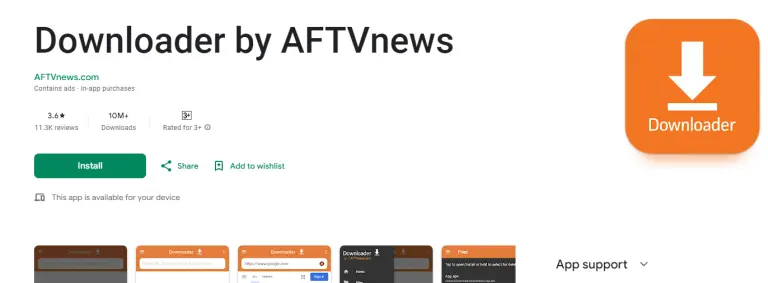
– Install the app on your device.
*To install the app and setup IPTV on Android Smart TV, you can read this post:
How to install and Setup IPTV on Your Smart TV
2/ Enable Install from Unknown Sources:
– Go to your device’s Settings.
– Navigate to Security or Apps & Notifications. (this changes from device to device, sometimes you’ll have to enable developer options first!)
– Enable Install from Unknown Sources for the Downloader app.
3/ Install IPTV Smarters Pro or any other app:
– Open the Downloader app.
– Enter the code 591178 or 78522 to download IPTV Smarters Pro.
– OR you can use this link: https://www.iptvsmarters.com/smarters.apk
– Once installed, open the app.
4/ Log in Using Xtream Codes API:
– Choose the option to log in with Xtream Codes API.
– Enter your login details provided to your email or WhatsApp.
Setup IPTV on Android Phones
The process to setup IPTV on Android phones is similar to Android boxes and TVs. Follow these steps:
1/ Choose and Install an IPTV App:
– Download any IPTV player from the list above on Play Store or download from your browser the IPTV Smarters Pro app (APK download), Code for Downloader App 591178 or 78522.
Other Apps Downloader codes:
– TiviMate – 272483
– 8K Player – 5811661 (Free)
– HOT Player – 395800
– IBO Player Pro – 834339
2/ Enter Your Subscription Details:
– Open the app and enter your subscription login details. Use Xtream Codes API or M3U URL.
– Follow the app’s prompts to load your IPTV channels.
3. Troubleshooting
If you receive an “Authorization Failed” message, double-check your login details, as typos are a common cause of this error. If everything is correct, but you still see “Authorization Failed” or “Account Expired”, try disabling your VPN and attempt again.
For further assistance with setup issues, feel free to reach out via email at [email protected] or contact us on WhatsApp.
Related Articles to install and set IPTV on other devices you may have:
How to install and setup IPTV on Windows
How to Install and Setup IPTV on Apple Devices (iPhone, iPad, Mac)
